Payment Search
Advance Payment Notification (APN)
Payees can choose to receive an Advance Payment Notification (APN) email alert when a warrant and/or a direct deposit payment is posted to your account on the Search State Payments Issued (SSPI) web application.
Note: All payees including state employees should verify the availability of funds with their financial institution before expending funds from direct deposit payments.
To set up APN, payees should:
- Create or must already have an eSystems profile (account).
- Set up access or already have access to a Texas Identification Number (TIN) in the SSPI application.
The APN email does not include payment details such as amounts, the agency that issued the payment, etc. The email is just an alert that a payment(s) has posted to your TIN(s) on the SSPI application.
Payees manage their own APN options to:
- Receive an email when:
- Both warrants and direct deposit payments are issued.
- Only a warrant is issued.
- Only a direct deposit payment is issued.
- Choose to receive emails for a specific mail code, a selection of mail codes or all mail codes for the TIN for which you set up SSPI access.
- Suspend APN emails when out of the office and change this setting to resume APN emails.
For instructions on accessing the SSPI Payment Search page see Perform an SSPI Payment Search.
After accessing the SSPI Payment Search page, follow the steps below to set up your APN emails.
Set Up APN
- Click one of the following on the SSPI Payment Search page, as shown below:
- The link Sign up for Advance Payment Notification Emails in the left frame.
- The envelope icon.

- The link Sign up for Advanced Payment Notifications Emails under the heading Tips.
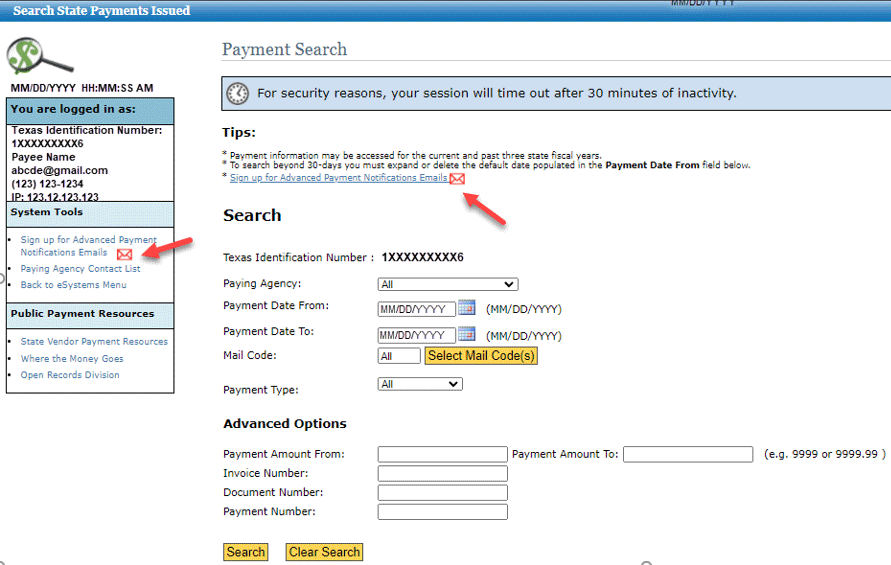
- The Advanced Payment Notification page displays.
If your TIN has… Then… Only one mail code, Only that mail code is displayed. Multiple mail codes, All mail codes will be listed for selection.
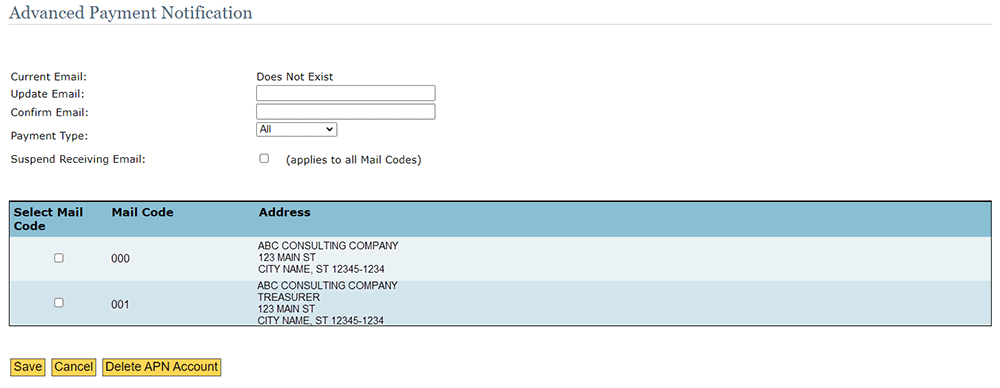
- Enter the following fields:
Current Email: At the time of APN setup, the field displays Does not Exist.Update Email: Enter the email address that is to receive the APN notifications.Confirm Email: Re-enter the email address.Payment Type: Defaults to All. APN notifications will be sent when both warrants and direct deposit payments are issued. Click the down arrow in this field to select:- Warrant – APN emails will be sent only when warrants are issued.
- Direct Deposit – APN emails will be sent only when direct deposit payments are issued.
Suspend Receiving Emails: Click this check box to suspend receiving email notifications when out of the office.
To resume receiving APN emails, login to SSPI and the Advanced Payment Notification page to uncheck the box.Select Mail Code: Select a mail code(s) by clicking the check box(es) next to a mail code. To receive email notifications on all mail codes listed, click all check boxes listed.
- Click one of the following buttons:
- Save to save your APN notifications settings.
- Cancel to cancel the APN setup process.
- When you no longer wish to receive APN email notifications, access SSPI and link to the Advanced Payment Notification page, then click Delete APN Account.
