USPS Process Guide –
Introduction –
USPS Screens, Fields, and Messages
USPS Screens
Common Elements
All USPS screens have:
- unique screen names and identification numbers.
- Command Lines used to call up and process screens.
- key fields.
- information fields.
- the current date and time fields in the lower right portion of the screen.
- M3LL, which indicates which year's data is displayed.
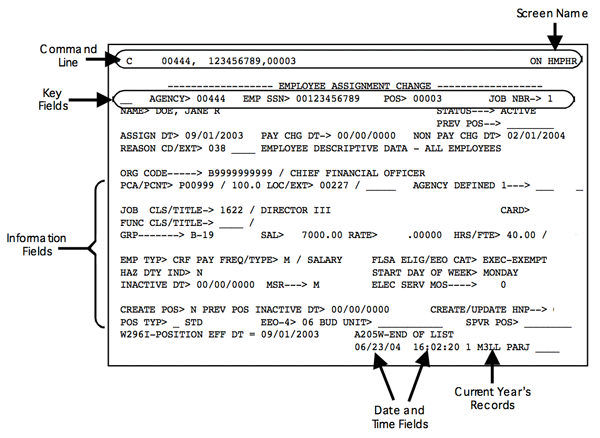
Common USPS Fields
Screen Example
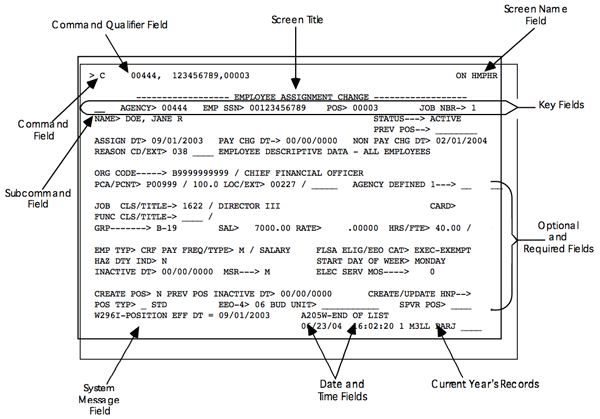
Field Explanations
The following table describes the common fields on a USPS screen.
| Field | Function |
|---|---|
| Command Field | Enter commands in this field to tell the system what type of action you wish to perform. |
| Command Qualifier Field | Specify the records you wish to access in this field. |
| Screen Name Field | Enter the database identifier and screen identifier of the screen you wish to access in this field. |
| Screen Title | The title appears centered at the top of each screen. |
| Subcommand Field | Enter commands in this field to update data. |
Subcommand Fields
The SUBCOMMAND field is located to the left of each record displayed on a screen.
The SUBCOMMAND field is one to four positions in length and enables you to:
- request maintenance on your data, and
- link immediately to other screens within the same database.
Update subcommands are one character in length. Enter update subcommands in the first position of the SUBCOMMAND field to perform data maintenance. USPS uses three update subcommands: insert, replace and delete.
| Value | Function |
|---|---|
| I (Insert) | Enter I in the Cloning is a way of creating a new record by substituting information. To clone a record, select a record that is the most like the one you want to create, change at least one part of the key and/or any other necessary information, and press Enter. The record you cloned remains intact. |
| R (Replace) | Enter R in the SUBCOMMAND field to replace or change existing information in non-key fields. |
| D (Delete) | Enter D in the SUBCOMMAND field to delete an existing record from a file. This Subcommand deletes one record at a time. Only personnel with proper security access may use the delete subcommand. |
| U1, U2, U3, UK (Link) | Link to another screen in the same database. This subcommand varies depending which database you are using. For example, the HNHLS screen allows a U1 in the SUBCOMMAND field to access HNHU1. |
Information Fields
| Field | Description |
|---|---|
| Key Fields | Key fields identify a specific record or a group of records. These fields are required. You must enter at least one key field in the COMMAND QUALIFIER field to call up a screen. When you enter all of the key fields in the COMMAND QUALIFIER field, you will retrieve the exact record indicated by all key information. |
| Optional Fields | These fields provide additional information about a record. You do not have to enter information in optional fields to complete a transaction. |
| Required Fields | These fields provide vital information about a record. You must enter these fields to complete a transaction. A fatal system message displays if you do not enter all required fields. |
| Display Fields | These fields display on your screen from other screens or information set up by USPS Central Support. |
Key Fields
Introduction
Each record in USPS contains key information that makes that record unique. To access a particular record, you must enter the key fields. This guide lists the key fields for each screen.
Complete and Partial Keys
Most USPS screens contain more than one key field.
| Type | Description |
|---|---|
| Complete Key | A complete key consists of all key fields available to recall a particular record. You can enter a complete key to recall a record on the Command Line or on the submenu screens. The system then sorts and recalls the record identified by the key fields. For example, when you enter AGENCY, EMPLOYEE SSN, and JOB NUMBER key fields for a particular screen, the system brings up the record for the agency, employee, and job indicated. |
| Partial Key | The system will accept a request for a record with incomplete key information. This is called a partial key. Use partial keys when you do not know all the key fields information. For example, if you entered all key information except EMPLOYEE SSN the system recalls the record with the lowest social security number. You can then scroll through the records until you find the record you want. For multi-record screens, the system calls up the lowest social security number followed by all other social security numbers for the database. |
Note: Enter the key fields in the COMMAND QUALIFIER field separated with commas but without spaces.
Processing Messages
Processing messages display at the bottom of your screen. Each message contains a five-character alphanumeric code followed by a message. The last character of the code indicates if the message is informational, a warning or a fatal error. To access help for a processing message, position your cursor on any part of the message text and press F2. USPS may display up to three error messages at the bottom of the screen. The following table lists the types of system messages, with a description of each type.
Note: If you receive more than three error messages, an asterisk (*) appears to the right of the DATE and TIME fields to indicate that there are additional messages. When you press F8, the system displays the additional error messages at the bottom of the screen.
| Type of Message | Description |
|---|---|
| I (Informational) | Informational messages provide information on the data you just processed. All informational messages display an I as the last character of the five-digit code. These messages do not interrupt processing or prevent maintenance activity. Press Enter when you are ready to continue. Example of an informational message:
|
| W (Warning) | Warning messages indicate either a potential error or let you know that additional information is needed. All warning messages display a W as the last character of the five-digit code. Warning messages temporarily interrupt processing. You may take the following actions when you get warning messages:
Example of a warning message:
|
| F (Fatal) | Fatal messages prevent the processing of your command until the error is corrected. All fatal messages display an F as the last character of the five-digit code. In order to proceed, you must correct the error and press Enter again or remove the subcommand to prevent maintenance. Example of a typical fatal message:
|
System Messages
The USAS message system is updated on an as-needed basis and provides information on field changes, new and discontinued reports, group meetings, screen name updates, actions to perform and avoid, and other system information.
Follow the steps listed below to access the USAS message system through the USPS menu system.
| Step | Action |
|---|---|
| 1 | From any screen, enter GG in the COMMAND field of the Command Line. |
| 2 | Enter USPS in the COMMAND QUALIFIER field of the Command Line. |
| 3 | Enter CMONU in the SCREEN NAME field of the Command Line. |
| 4 | Press Enter. The USPS (CMONU) main menu screen appears. |
| 5 | Enter XX in the field to the left of USPS Messages. |
| 6 | Press Enter. The USPS (CMOXX) system submenu screen appears. |
| 7 | Enter 1 in the SELECT OPTION NUMBER field and press Enter. A message description screen appears. |
| 8 | Press Enter to move through the messages. |
| 9 | Enter U1 next to the message description you want to access. |
| 10 | Press Enter. A detailed narrative appears. Note: Press F3 to access additional messages. |