Reporting Requirements for Annual Financial Reports of State Agencies and Universities
Pass-Through Activity
Instructions for the SEFA Web Application
Step 5. Viewing/Editing/Deleting an Existing Record
Viewing Existing Records
- Access the Main Menu.
- Click Main Record List and leave the
ALNandRECORD Nofields blank to view all entered data.
–OR–
Enter aALNorRECORD Noand click Main Record List to view a limited number of records.Note: If you want to print the list of records, use the Print option in your web browser’s menu bar. Some browsers/printers may require you to print this screen in “landscape” orientation in order to print the whole screen.
Editing an Existing Record
- Access the Main Menu.
- Click Main Record List.
- Select the record you wish to edit.
- Click Change Selected Record.
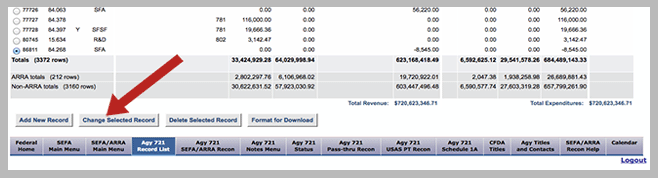
- Edit the data as necessary and re-submit the data by clicking Save. The previous
RECORD IDnumber is no longer valid and a new one is assigned to the changed record. The message Record saved displays indicating your edit was successful.
Deleting an Existing Record
- Access the Main Menu.
- Click Main Record List.
- Select a record you wish to delete.
- Click Delete Selected Record.
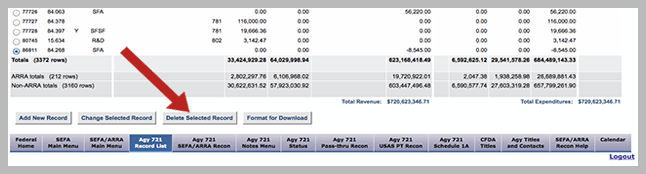
The message ***Record deleted*** displays at the top of the screen indicating the delete was successful.
Note: If documentation is necessary, use the Print option in your web browser’s menu bar to print the record prior to deleting it. Records deleted from the SEFA web application cannot be recovered.
