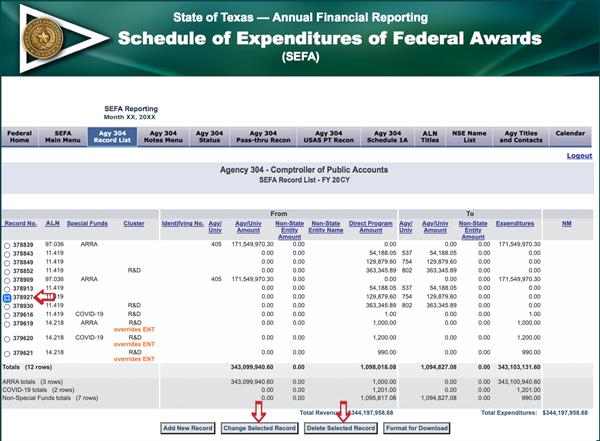Reporting Requirements for Annual Financial Reports of State Agencies and Universities
Pass-Through Activity
Instructions for the SEFA Web Application
Step 4 – Add a New Record for this Agency
Use the batch entry option to enter more than one record at a time. Batch entry method instructions are available by selecting Batch Entry from the Main Menu of the SEFA web application.
From the Main Menu, under the Data Entry area, when the Main Record List button is selected without populating the ALN # or RECORD ID fields, the Record List screen appears and displays either a blank record screen (as seen below) or a list of all existing records as requested.
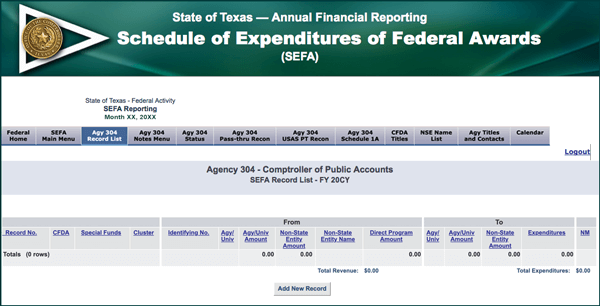
- Click Add new record. The following Record Detail screen appears:
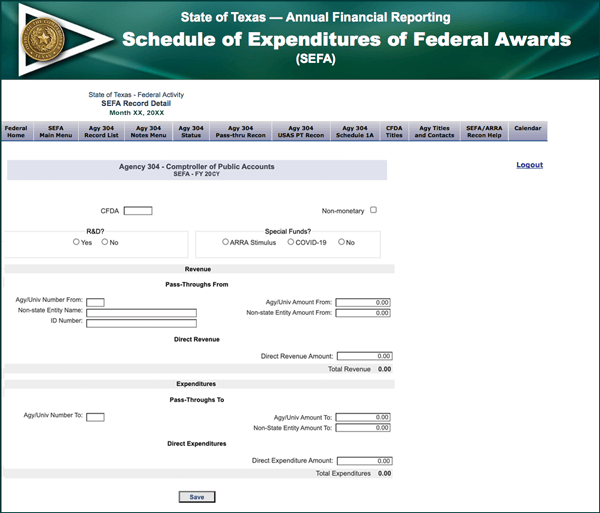
- Enter the following fields as required:
Agency Number Displays the agency name and number of the agency selected on the Main Menu. If you need to change the agency, use the browser’s BACKbutton to return to the Main Menu.ALN Enter the ALN. The database verifies that the ALN is consistent with the SAM.
Email SEFA.Texas@cpa.texas.gov if you are using an expired ALN or if you need an ALN added for a new grant. Documentation of the grant award is required before the ALN can be added to the USAS Grant Category (D40) Profile and the SEFA web application.
If an ALN is not provided, use the federal agency’s two-digit prefix number followed by three zeros (generic ALN). If the federal program number is unknown, contact the federal grantor agency and request the ALN. When absolutely necessary (meaning only when all efforts to identify the federal program have been reasonably exhausted), use the federal grantor agency’s prefix number followed by a period and three zeroes.
Once the record is saved, the database automatically identifies the cluster associated with the ALN, with the exception of R&D.Non-monetary Click the Non-monetary box if the record’s expenditures are nonmonetary. R&D? Click Yes or No to indicate if the record’s expenditures should be included in R&D cluster. Special Funds? Click ARRA, COVID-19 or No to indicate if the record’s expenditures are or are not associated with ARRA or COVID-19 funds. Revenue — Pass-Throughs From Agy/Univ Number From Enter the pass-through AGENCY/UNIVERSITY’S NUMBER FROM. This field is edited against the USAS Titles Profile (D53) screen to determine agency/university status. For pass-through from funds, there is no need to distinguish agencies from universities, so each is entered in the same field.
To verify a university or agency number, access the D53 screen. Enter FSAG in theTABLE IDfield; theKEYis comprised of the university/agency number followed by an H (higher education agencies) or an A (agencies). Create a separate record for each pass-through from transaction if the funds are pass-through from numerous agencies/universities.Agy/Univ Amount From Enter the dollar amount of funds passed-through from the agency or university as identified above. Non-state Entity Name Enter the name of the non-state entity as shown on Financial Reporting’s NSE list. This list is available (for viewing or downloading) in the SEFA web application. If a specific NSE name is not available, email a request with supporting NSE documentation to SEFA.Texas@cpa.texas.gov. Any pass-throughs related to the Texas A&M Research Foundation are a reconciling item in Note 2. Non-state Entity Amount From Enter the amount of funds passed through from the non-state entity. ID Number Enter the
ID NUMBERif required. When a generic ALN is used or pass-through funds are received from a non-state entity, the database requires an ID number.ID Number Reminders:
- ID numbers can be alpha/numeric characters. Enter all alpha characters in uppercase.
- Do not use a back slash (\). Use a forward slash (/) instead.
- Do not use symbols (such as: @, $, |, :, ~, ?, %, &, !, <, >, ¿ or ^). Use a spacebar instead.
- Enter a spacebar before and after any set of parenthesis.
Note:If an ID number is required but unavailable, enter ID MISSING (which allows you to continue entering data). Once missing ID numbers are obtained, update the record and enter the correct ID numbers in this field.
Revenue — Direct Revenue Direct Revenue Amount Enter the amount of federal dollars received directly from the federal agency. Total Revenue This is a calculated field. No entry is necessary in this field. Expenditures — Pass-Throughs To Agy/Univ Number To Enter the pass-through AGENCY/UNIVERSITY’S NUMBER TO. This field is edited against the USAS Titles Profile (D53) screen to determine agency status. For pass-through from funds, there is no need to distinguish agencies from universities, so each are entered in the same field.
Access the D53 screen to verify a university or agency number. Enter FSAG in theTABLE IDfield; theKEYis comprised of the university/agency number followed by an H (higher education agencies) or an A (agencies). If the funds are pass-through from numerous agencies/universities, create a separate record for each pass-through from transaction.Agy/Univ Amount To Enter the dollar amount of funds passed-through to the agency or university as identified previously. Non-State Entity Amount To Enter the amount of funds passed-through to the non-state entity. Expenditures — Direct Expenditures Direct Expenditure Amount Enter the amount of federal dollars expended by the agency submitting the federal schedule. Total Pass-Through Expenditures This is a calculated field. No entry is necessary in this field. - Click Save.
The database edits the information entered and identifies fields that are incorrect and/or have missing data. Correct or enter all necessary fields and click Save again. If all the data is correct, the record is accepted and the message Record saved appears.
- Click Add New Record to continue entering data.
- Click SEFA Main Menu in the navigation bar if all entry is complete. This provides an opportunity to view, edit or delete records as needed.
- Click Main Record List.
- Select a record.
- Click Change Selected Record to view, edit the record.
–or–
Click Delete Selected Record to remove the record from the agency’s main list.