Reporting Requirements for Annual Financial Reports of State Agencies and Universities
Pass-Through Activity
Instructions for the SEFA Web Application
Step 3. Main Menu
Once logged on, the Main Menu screen automatically appears.
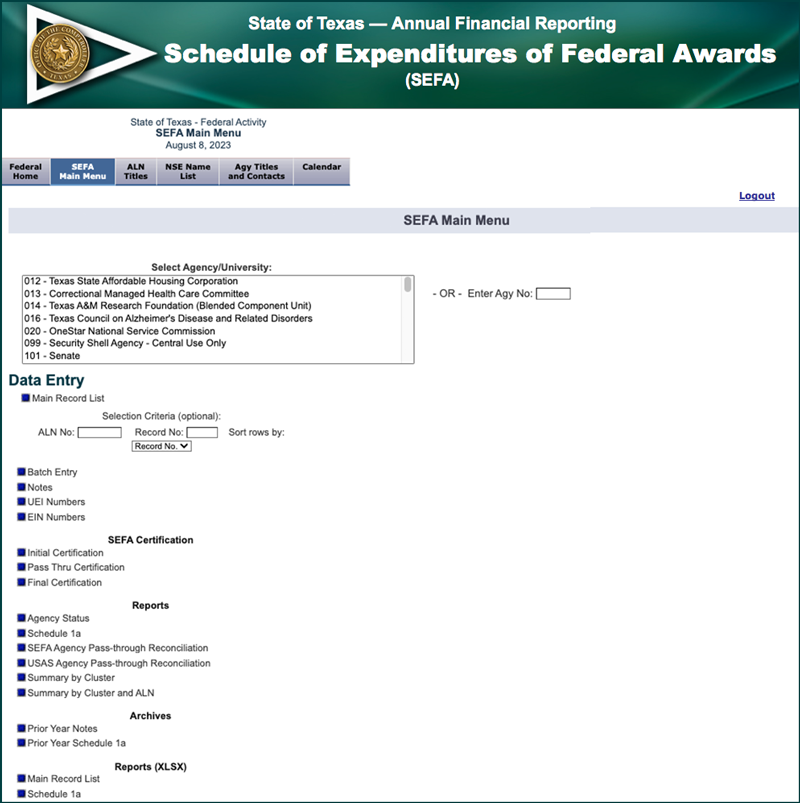
The drop-down menu of agency names and numbers is populated based on the security access permissible by the User ID used during the log-in process.
- If the user has access to multiple agencies, the user may select the agency from the drop-down menu or enter the agency number in the
Enter Agy Nofield — or it may auto-populate. - If the user only has access to one agency, the user may have to select the agency from the drop-down menu or enter the agency number in the
Enter Agy Nofield — or it may auto-populate.
Users may choose from the following types of SEFA entries:
Data Entry
Enter the Assistance Listing Number (ALN ) or the Record ID number to edit, delete or view an existing record. If the ALN or Record ID number is not known, leave these fields blank and a summary of all the transactions entered displays.
The Batch Entry option allows the input of numerous SEFA entries at one time by submitting a specially formatted Excel spreadsheet.
SEFA Certification
The Initial Certification, due Jul. 15, 20CY, confirms the SEFA web application can accept the agency’s interagency federal pass-through records for the current reporting period. It is very important to meet this submission deadline in order to populate the SEFA Agency Pass-through Reconciliation and USAS Agency Pass-through Reconciliation reports.
The Pass Thru Certification, due Sept. 28, 20CY, certifies the selected agency has fully reconciled all interagency pass-throughs and the Pass-through Reconciliation report does not contain differences.
The Final Certification, due Nov. 1, 20CY, certifies the selected agency has entered all data correctly, pass-throughs are balanced and SEFA agrees to USAS. Once an agency completes the Final Certification, no additions, updates or deletions are permitted. Coordinate any changes after Final Certification by emailing SEFA.Texas@cpa.texas.gov.
Reports
To view a report, click one of the available report titles under the Reports section on the Main Menu.
Archives
To view prior year Notes or Schedule 1A records, click one of the links under the Archives section on the Main Menu.
