Reporting Requirements for Annual Financial Reports of State Agencies and Universities
Notes & Samples
NOTE 19 – The Financial Reporting Entity
Instructions for the CURO Web Application
The Component Units & Related Organizations (CURO) web application provides a user-friendly and intuitive method to electronically submit component units and related organizations note disclosures. CURO ensures uniformity of these disclosures for ACFR Note 19.
Agencies can save work-in-progress in CURO at any time and later recall a record for edit. CURO produces a statewide database used for ACFR reports and disclosures. All agencies are required to certify disclosures in CURO.
Note: Components of university systems are also required to certify in CURO.
Or click on the headings below to open a topic individually.
Deadlines for Entry in CURO [+]
The CURO certification is due annually by:
- Oct. 1, 20CY — for GR consolidated agencies
- Nov. 1, 20CY — for unaudited agencies
- Nov. 20, 20CY — for unaudited institutions of higher education
- Dec. 1, 20CY — for audited full reporting agencies (including institutions of higher education)
Submit a copy of the agency’s Note 19 from its published AFR. The required format is a Microsoft Word document with the header information (agency name/number and Note number/name) sent as an attachment in an email to frs@cpa.texas.gov.
Note: Screen prints from CURO will not be accepted in lieu of the required copy of the agency’s Note 19 from its published AFR.
Establish Security Access [+]
Ensure proper security access exists as early in the process as possible. Contact your agency’s security coordinator to request access to CURO for each agency number you are reporting.
Note: When requesting access from your security coordinator, ensure that you communicate the four-character Security Coordinator’s USAS Reference Code specific to this web application.
General Features of CURO [+]
System Records
The agency’s ACFR Note 19 disclosure for all its component units and/or related organizations from the prior fiscal year are automatically loaded in CURO for the current fiscal year.
Screen Navigation
You may access a different agency number if you have established security for that agency. Select the agency from the drop-down menu and click Go.
Screen Navigation
Agency input boxes are the only fields available for entry. Press Tab to move between input boxes.
Save Feature
Click Save and the status box displays the message Saving data. Once data is saved, to make changes to existing data:
- Choose the question or area that requires modification.
- Make the necessary changes.
- Click Save.
Disclosure Screens
The disclosure screens also include Note 19 disclosure sections for entry of descriptions.
Log into CURO [+]
Once proper security authorization is established, you can access CURO.
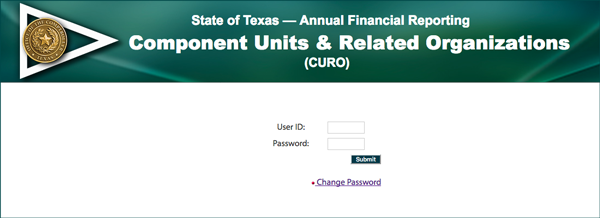
- Enter your
USER ID.
Your User ID is the same as your ACID used to access the Comptroller’s mainframe and USAS. - Enter your
PASSWORD.
This is your USAS password. - Click Submit to enter CURO.
If your CURO security access is denied and an error message displays, contact your agency’s security coordinator.
CURO loads the agency’s component unit and related organizations Note 19 disclosure data from the prior fiscal year. A status bar appears below the login information indicating that the system is processing. After processing is complete, CURO returns to the Home screen.
Selecting an Agency [+]
The agency name(s) and number(s) are automatically retrieved from the security access permissible by your User ID. If you have access to multiple agencies, a drop-down menu displays a list of agencies for which you have access.
- Select the Agency from the drop-down menu.
- Click Submit.
The screen automatically refreshes and displays the selected agency.
Entering Disclosures [+]
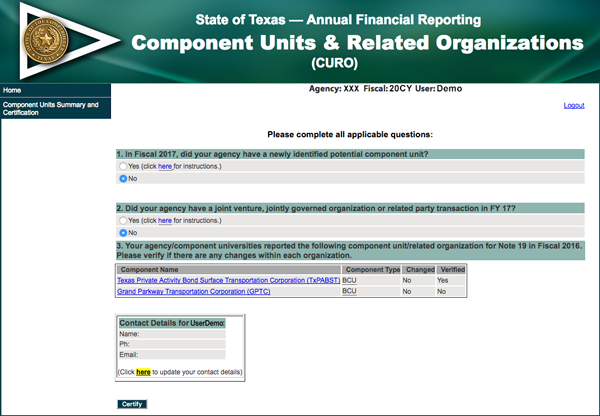
Answer all questions. If answering Yes to any question, follow the additional instructions provided.
For agencies without existing component units and/or related organizations:
- Answer questions 1 and 2.
- Click Certify.
For agencies with existing component units and/or related organizations:
- Answer questions 1 and 2.
- Click Component Name to bring up the screen for each component unit and/or related organization.
- Review the prior fiscal year’s note text disclosure on the screen of the component unit and/or related organization.
- Enter edits to the note text disclosure for current fiscal year, if necessary.
- Click Compare with Prior Fiscal Year Disclosure to review changes to disclosure.
- Click the Back button to make additional changes or continue with the disclosure.
- Answer all questions.
- Click Upload File button to upload all the relevant documents or revised bylaws for all relevant changes made to disclosure text.
Note: The agency can load the note disclosure text on one component unit. There is no need to load the note disclosure text on all component units.
- Click Save.
Certification [+]
To certify in CURO, the agency must answer all questions. For agencies with existing component units and/or related organizations, verify the disclosures for each of them. If a change is necessary after certification, contact your financial reporting analyst to uncertify the agency’s CURO and make necessary adjustments to reflect the changes.
Agencies must confirm all disclosures are complete by clicking Certify on the Home screen. Once certified, all records are locked.
Note: Certification is not allowed until all disclosure screens are complete.
CURO for Consolidated University Systems [+]
Consolidated university systems (Agency numbers 792, 793, 794, 795, 797, 798 and 799) must certify after all of its component universities have certified.
