Reporting Requirements for Annual Financial Reports of State Agencies and Universities
Notes & Samples
NOTE 14 – Adjustments to Beginning Net position, Fund Balances or Fund Net Position
Instructions for the RNSS Web Application
Use the Restatement Note Submission System (RNSS) web application to electronically submit certain restatement note disclosures.
Agencies are able to save work-in-progress in RNSS at any time and later recall a disclosure for edit or delete. Reports are available in HTML, PDF format or as a download into an Excel file. RNSS produces statewide reports and ensures uniformity of restatement disclosures used for ACFR process.
All agencies with restatement account balances are required to use RNSS to input and certify disclosures.
In addition to submitting Note 14 from the agency’s AFR, the following agencies must submit disclosures in RNSS:
- State agencies
- Higher education agencies
- Independent higher education agencies
Note: Components of university systems must not use RNSS.
Or click on the headings below to open a topic individually.
Deadlines for Entry [+]
The RNSS web application certification is due annually by:
- Oct. 1, 20CY — for GR consolidated agencies
- Nov. 1, 20CY — for unaudited agencies
- Nov. 20, 20CY — for unaudited institutions of higher education
- Dec. 1, 20CY — for audited full reporting agencies (including institutions of higher education)
Submit a copy of the agency’s Note 14 from its published AFR. The required format is a Microsoft Word document (latest version: docx) with header information that includes: agency name/number and note number/name uploaded through the RNSS web application.
Establish Security Access [+]
Ensure proper security access exists as early in the process as possible. Contact your agency’s security coordinator to request RNSS access for each agency number you are reporting.
Note: When requesting access from your security coordinator, ensure that you communicate the four-character Security Coordinator’s USAS Reference Code specific to this web application.
General Features of RNSS [+]
System Records
Individual records are saved to RNSS based on the unique combination of agency, fund type and GAAP fund numbers.
Agency Number
You may access a different agency number if you have established security for that agency. Select your agency from the drop-down menu and click Go.
Screen Formats
Agency input boxes display within the shaded table below the Select Fund Type drop-down menu.
Screen Navigation
Press Tab to move between input boxes and calculate amounts without saving the disclosure. Click Save to save the disclosure with the data entered up to that point.
Save Feature
Click Save and the status box displays the message Saving data. Once a disclosure is saved, click the Edit/Delete action tab to make any changes to the existing disclosure.
Disclosure Screens
All disclosure screens require agency input in dollars and cents.
Amounts must be entered as either positive or negative to arrive at the correct ending balance.
The disclosure screens also include note disclosure sections for entry of descriptions for each type of restatement.
Log Into RNSS [+]
Once proper security authorization is established, you can access RNSS.
- Enter your
USER ID.Your User ID is the same as your ACID used to access the Comptroller’s mainframe and USAS.
- Enter your
PASSWORD.This is your USAS password.
- Click Submit to enter RNSS.
If your RNSS security access is denied and an error message displays, contact your agency’s security coordinator.
RNSS loads restatement data and a status bar appears below the login information indicating that the system is processing. After processing is complete, RNSS returns to the Home screen.
Selecting an Agency and Choosing Note Disclosures [+]
The agency name(s) and number(s) are automatically retrieved from the security access permissible by your User ID. If you have access to multiple agencies, a drop-down menu displays a list of agencies for which you have access.
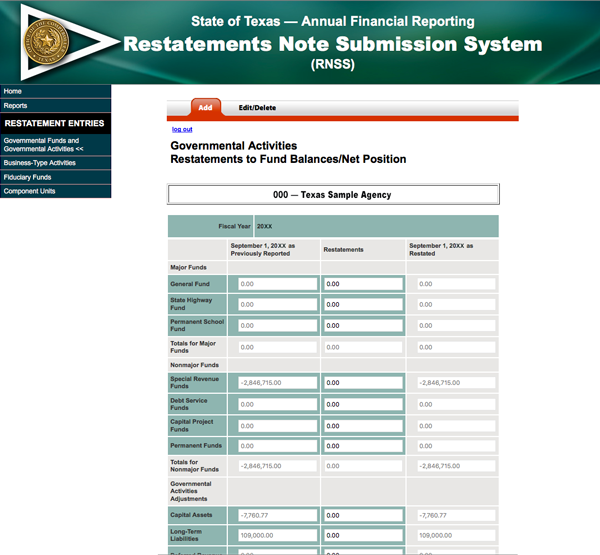
- Select an Agency from the drop-down menu.
- Click Go. The screen automatically refreshes and displays the selected agency.
The navigation bar at the left displays the various categories of restatement note disclosures to be submitted through RNSS.
- Click the applicable disclosure to begin entering disclosure information. Consider the following when choosing a disclosure category:
- Under what activities are restatements reported at the agency:
- Governmental
- Business-type
- Discrete component units
- Some combination of the above
- In what GAAP fund are these restatements reported?
- In what fund type are these restatements reported?
- Under what activities are restatements reported at the agency:
Adding, Editing or Deleting Restatement Disclosures [+]
Choose a disclosure to enter from the left navigation menu. Each disclosure screen has two actions: Add and Edit/Delete. The screen automatically defaults to the Add action tab.
Adding a Disclosure
If the agency has related financial information in another system (such as USAS), a disclosure needs to be added in RNSS.
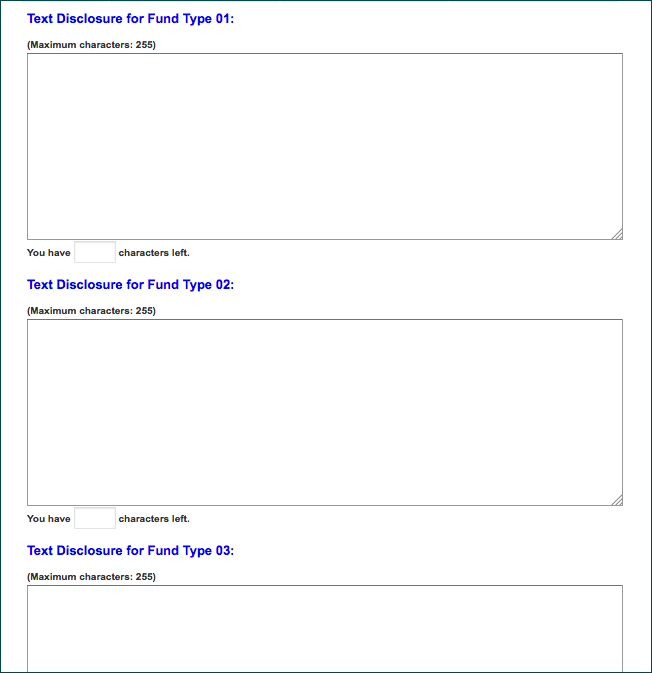
- Enter the text disclosure for every applicable fund type.
- Click Save at the bottom of the disclosure screen.
The screen automatically refreshes and moves the saved data to the Edit/Delete action tab.
- Select another disclosure to add, proceed to a different disclosure screen or click Log Out from the Home screen to exit RNSS.
Editing a Disclosure
If a disclosure was previously saved to the system — only an edit/delete to this disclosure is allowed.
- Select the disclosure fund type to be edited in the left navigation menu.
- Click Edit/Delete action tab for that disclosure to access the edit screen. RNSS displays the text disclosures as currently saved.
- Press Tab until the cursor moves to the agency input box you want to edit.
- Edit the text.
- Click Save.
The system returns to the edit screen.
- Select another disclosure to edit, proceed to a different disclosure screen or click Log Out from the Home screen to exit RNSS.
Deleting a Disclosure
If a disclosure was previously saved to the system — only an edit/delete to this disclosure is allowed.
- On the left navigation menu, select the disclosure fund type you want to delete.
- Click Edit/Delete action tab for that disclosure fund type to access the delete screen.
RNSS displays the agency’s text disclosures as currently saved.
- Click Delete.
WARNING: The delete function removes all disclosures for all fund types in that fund type category.
The system returns to the edit/delete screen.
- You may proceed to a different disclosure screen or click Log Out to exit RNSS.
Reports [+]
After transaction activity and disclosure information is entered in RNSS, reports can be generated in the format of the:
- Restatements to Fund Balances/Net Position
- Restatements by Types of Activity
The ability to view reports is an option available for all disclosures. You may only view reports for any agency for which you have established security. Reports are available in HTML, PDF format or as a download into an Excel file. Reports may be selected at any time.
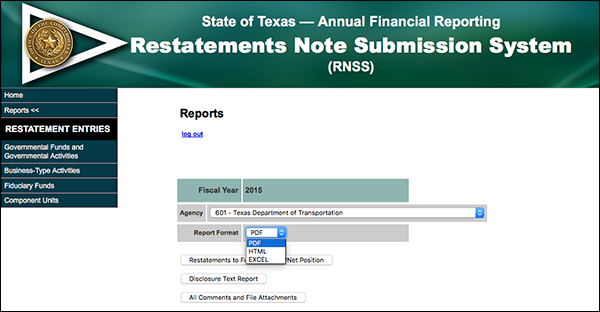
To generate a report:
- Click Reports in the left navigational menu.
- Select an agency from the drop-down menu.
- Select a Report Activity from the drop-down menu.
Report activity is the form of restatement activity (governmental, business-type or discrete component unit).
Note: Agencies must run a separate report for each activity type if the selected agency disclosed restatement in multiple activity types.
- Select the desired Report Format from the drop-down menu (PDF, HTML or Excel).
- Click the appropriate button to generate the following reports:
- Restatements to Fund Balances/Net Position
- Restatements by Types of Activity
Certification [+]
- From the Home screen, select an agency from the drop-down menu.
- Click either:
- View Certification Status
Your agency’s certification status displays
– or – - Certify
Your agency has submitted all disclosures. Once certified, no additional disclosures can be submitted — only the Reports option is accessible from the left navigation menu.
- View Certification Status
If you discover that an adjustment is necessary after certification, please contact your financial reporting analyst.
RNSS for Consolidated University Systems [+]
Each consolidated university system (agency numbers 792, 793, 794, 795, 797, 798 and 799) must enter the information for all of its component universities in total as described above. All entered amounts must reconcile to USAS amounts for the consolidated system and the consolidated university system AFR.
IMPORTANT: Components of university systems must not use RNSS.
