Reporting Requirements for Annual Financial Reports of State Agencies and Universities
Notes & Samples
NOTE 2 – Capital Assets
Instructions for the CANSS Web Application
The Capital Asset Note Submission System (CANSS) web application provides a user-friendly and intuitive method to electronically submit certain capital asset and intangible right to use (RTU) asset note disclosures. CANSS ensures uniformity of these disclosures for the ACFR and automatically extracts USAS general ledger (GL) account balances for capital and RTU assets. Agencies can save work-in-progress in CANSS at any time and later recall a record for editing or deleting. Reports are available in HTML and PDF formats or as a download into an Excel file. CANSS also produces a statewide database and statewide reports that are used for the ACFR disclosures.
Or click on the headings below to open a topic individually.
Deadlines for Entry [+]
The CANSS certification is due annually by:
- Sept. 28, 20CY — for GR consolidated agencies
- Oct. 20, 20CY — for full reporting agencies, independent universities and component units
- Nov. 1, 20CY — for consolidated university systems
General Features [+]
System Records
Individual records are saved to CANSS based on the unique combination of agency, USAS GL account, fund type and GAAP fund numbers.
Agency Number
Each user only has access to agencies for which they have properly established security. A user may access more than one agency number if the user previously established security for each of those agencies. Click Home and CANSS returns to the main menu.
USAS GL Account Balances
USAS GL account balances are balances from the previous USAS cycle. To change a USAS GL account balance on a record, exit CANSS and enter a USAS transaction. USAS must cycle in order for CANSS to update with the new USAS balance.
Screen Formats
Agency input boxes are the only fields available for entry. Other fields display information calculated or pulled from USAS GL account balances and are display only.
Screen Navigation
Press Tab to move between input boxes and calculate amounts without saving the record. Press Enter to save the record with the data entered up to that point.
Save Feature
Click Save and the status box displays the message Saving data. Once a record is saved, click the Edit/Delete action tab to make any changes to the existing record.
Disclosure Screens
All disclosure screens require agency input in dollars and cents. Agency input amounts are reconciled to USAS GL account balances in dollars and cents. Differences between agency input amounts and USAS balances must equal zero before an agency can certify.
Amounts must be entered as either positive or negative to arrive at the correct ending balance.
Agencies and Universities are Required to use CANSS [+]
All agencies and institutions of higher education with capital asset and RTU asset account balances must input disclosures in CANSS. Consolidated university systems are also required to input disclosures in CANSS.
Establish Security for CANSS[+]
Ensure proper security access exists as early in the process as possible. Contact your agency’s security coordinator to request CANSS web application access for each agency number you are reporting.
Note: When requesting access from your security coordinator, ensure that you communicate the four-character Security Coordinator’s USAS Reference Code specific to this web application.
Log into the CANSS Web Application [+]
Once proper security access is established, you can access the CANSS web application.
- Enter your
USER ID.Your User ID is the same as your ACID used to access the Comptroller’s mainframe and USAS.
- Enter your
PASSWORD.This is your USAS password.
- Click Submit to enter the CANSS web application.
If your CANSS web application security access is denied and an error message displays, contact your agency’s security coordinator.
CANSS loads capital asset and RTU asset data. A status bar may appear below the login information indicating that the system is processing. After processing is complete, CANSS navigates back to the Home screen.
Selecting an Agency and Choosing Note Disclosures [+]
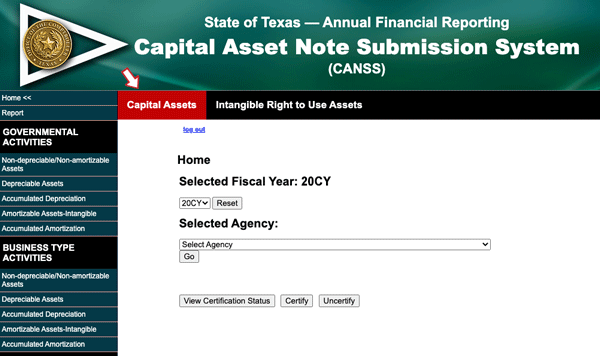
Each user only has access to agencies for which they have established security. A drop-down menu provides a list of accessible agencies.
Consider the following when choosing a disclosure category:
- Which of these activities are capital/RTU assets reported under at my agency?
- Governmental
- Business-type
- Component unit
- Fiduciary
- Some combination of all four of the above
- Which of these sections of capital/RTU assets does my agency report?
- Non-depreciable or non-amortizable
- Depreciable assets
- Amortizable intangible capital assets
- Amortizable right to use assets
Choosing the note disclosure:
- Select one of the two disclosure category tabs (either Capital Assets or Intangible Right to Use Assets) at the top of the home page.
- Select the agency from the drop-down menu.
- Click Go. The screen automatically refreshes and displays the selected agency. The left navigation menu displays the various categories of note disclosures submitted through CANSS and is specific to the tab selected.
Upload a File
The CANSS reports are specifically for Note 2 submissions. Some agencies and universities have additional requirements files, such as the:
- External Agencies Transfers In and Out file (located in the Higher Education Resource section)
- Net Investment in Capital Activity file (located in the Fund Balance/Net Position Working Papers section)
To upload support files to the CANSS web application:
- Click Upload a File.
- Click Choose File to load the file directory.
- Select the file for upload.
- Click Open.
- Click Continue to upload the file. The SAVE required for Upload/Remove file message appears.
- Click Save.
If Note 2 does not apply, do NOT submit a note to indicate “not applicable.”
Entering Disclosures [+]
The left navigation menu is different depending on which disclosure category tab is selected, but the process to enter disclosures is the same. Each disclosure screen has two actions: Add and Edit/Delete. This screen automatically defaults to the Add action tab.
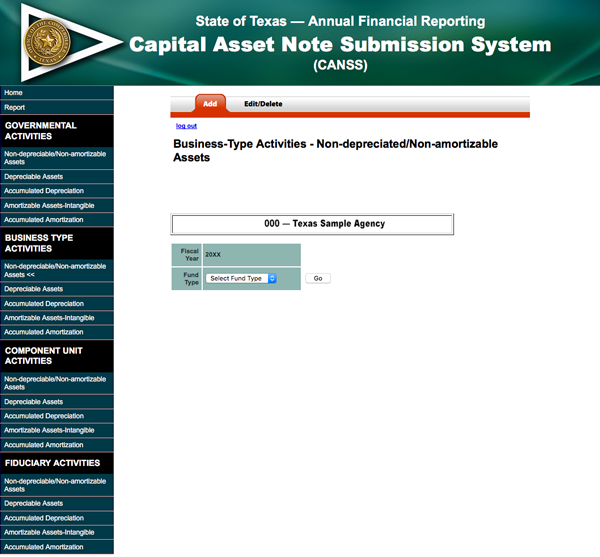
- Select the fund type where capital asset or RTU asset balances are reported.
- Click Go.
- Select the GAAP fund where capital asset or RTU asset balances are reported.

- Click Set GAAP Fund.
The system automatically refreshes and displays the data entry screen for the selected fund type/GAAP fund combination.

- Enter the applicable fiscal year-end capital asset or RTU asset balances in the desired data entry field.
The data entry fields for capital assets include:
ADJUSTMENTS,COMPLETED CIP,INC-INT’AGY TRANS,DEC-INT’AGY TRANS,ADDITIONS,DELETIONSThe data entry fields for RTU assets include:
ADJUSTMENTS, ADDITIONS, DELETIONSA separate data entry box displays for each category of asset (such as buildings/building improvements, infrastructure, furniture and equipment, etc.).
- Confirm all asset types are reconciled to the USAS ending GL account balance (the GL account number in parentheses in the
BEGINNING BALANCEand theCURRENT GL BALANCEfields). - Enter the following information for non-monetary transactions that occurred during the fiscal year in the
Other Textbox:- Nature of the non-monetary transactions (include a breakdown by capital asset type)
- Measurement attributes applied to the assets transferred
–AND– - Gains or losses recognized on those exchanges
- Universities that do not report to SPA are required to submit the fiscal year-end External Agencies Transfers In and Out (excel) file through the CANSS web application.
- Click Save at the bottom of the disclosure screen.
The screen automatically refreshes and moves the saved data to the Edit/Delete action tab.
After disclosure information is entered in CANSS, a report is generated in the format of the “Note 2 – Summary of Changes in Capital Assets” table.
Reports [+]
The CANSS reports are used as the agency’s official submission of capital assets summary information for the SPA Reconciliation and ACFR process. The reports are also used as the agency’s official submission of RTU assets summary information in the ACFR process.
Reports may be selected at any time. To run reports:
- Click Report in the left navigation menu.
- Select the Capital Assets tab or the Intangible Right to Use Assets tab.
- Select an agency from the drop-down menu.
- Select a report activity from the drop-down menu. This is the type of activity where the agency reports capital asset or RTU asset activity (governmental, business-type, component unit or fiduciary).
A separate report must be run for each activity if the selected agency recorded assets in multiple activity types. Capital assets and RTU assets are not presented on the same report, even if the activity type is the same.
- Select a report format from the drop-down menu (PDF, Excel, HTML).
- Click the appropriate button to generate the following reports:
- Summary of Changes Report
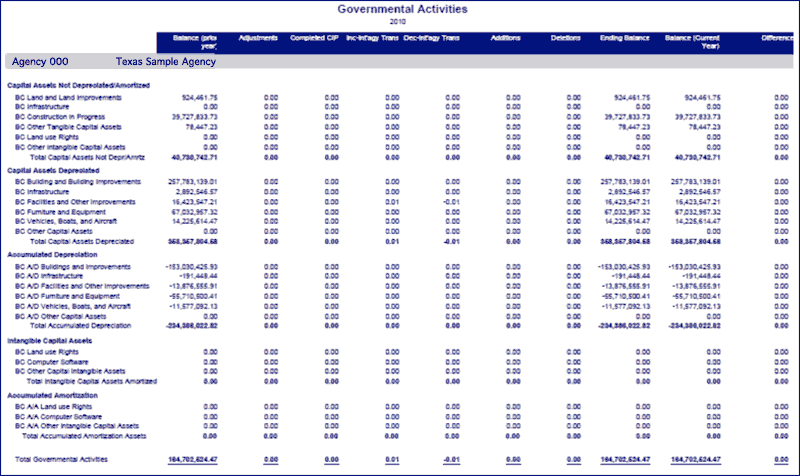
- University System Combined Report
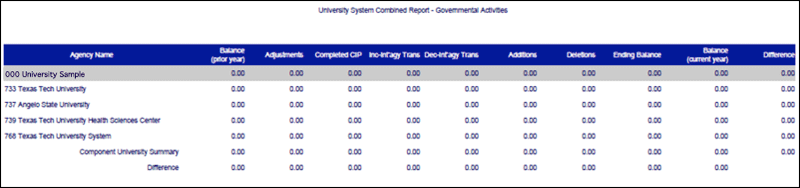
- Summary of Changes Report
Certification [+]
To certify in CANSS, the agency must be completely reconciled to the active USAS beginning and ending total capital asset and RTU asset GL amounts, as applicable. Do not make additional entries to the USAS capital asset or RTU asset GL accounts after completing the CANSS reconciliation process.
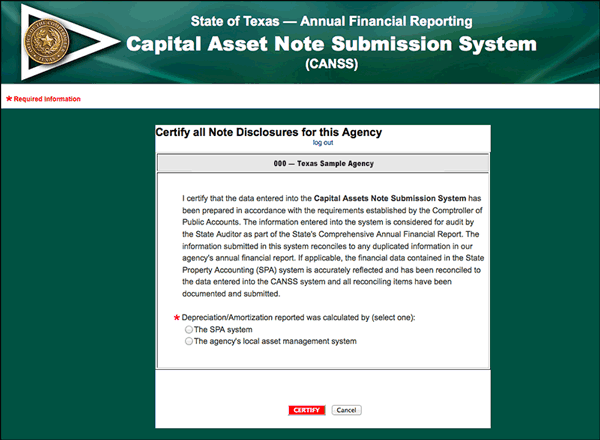
Select the method used to calculate depreciation/amortization. To confirm all disclosures are complete, click Certify on the Home screen. Once certified, records are locked and only the report actions are available.
Certification is not allowed until all disclosure screens are completely reconciled to USAS ending capital asset and RTU asset GL account balances.
CANSS for Consolidated University Systems [+]
Consolidated university systems (Agency numbers 792, 793, 794, 795, 797, 798, 799) must enter the same information as described above. All entered amounts must reconcile to USAS amounts for the consolidated system.
Additional reports are required to be reconciled by consolidated university system offices. These reports compare capital asset data entered for all component universities to the data entered by the consolidated university system. University system offices may view these reports by selecting University System Combined Report.
University system offices are required to reconcile reported capital assets to the university system combined reports. The combined reports ending balances must be used in the preparation of the consolidated university system AFR.
The consolidated university system capital assets certification is due Nov. 1, 20CY.
