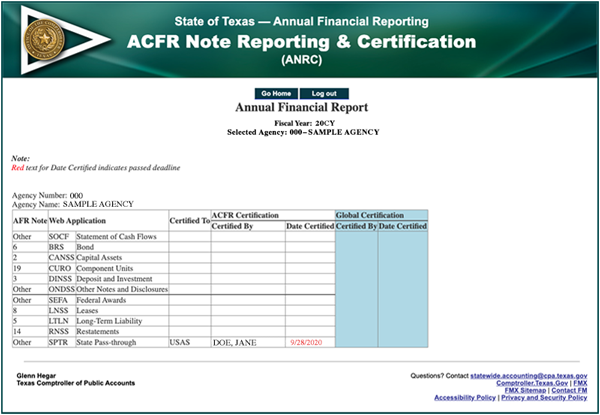Reporting Requirements for Annual Financial Reports of State Agencies and Universities
Global Certification
Instructions for the ANRC Web Application
The ACFR Note Reporting & Certification (ANRC) web application provides a user-friendly and intuitive method to electronically verify submission and certification of all applicable note disclosures. ANRC also provides the ability to electronically certify that all USAS financial data is correct.
Or click on the headings below to open a topic individually.
Deadlines for Entry [+]
The ANRC certification is due annually by:
- Oct. 15, 20CY — for GR consolidated agencies
- Nov. 1, 20CY — for unaudited agencies
- Nov. 20, 20CY — for unaudited institutions of higher education
- Dec. 1, 20CY — for audited full reporting agencies (including institutions of higher education)
Establish Security Access [+]
Ensure proper security access exists as early in the process as possible. Contact your agency’s security coordinator to request ANRC access for each agency number you are reporting.
Note: When requesting access from your security coordinator, ensure that you communicate the four-character Security Coordinator’s Application Security Code specific to this web application.
General Features of ANRC [+]
System Records
Individual records are saved in ANRC based on the agency.
Agency Number
You may access a different agency number if you have established security for that agency. Select your agency from the drop-down menu and click Go.
Screen Formats
Agency input boxes are the only fields available for entry.
Screen Navigation
Click Save to save the disclosure with the data entered up to that point.
Save Feature
Click Save and the status box displays the message Saving data. Once a disclosure is saved, click the Edit/Delete action tab to make any changes to the existing disclosure.
Disclosure Screens
The disclosure screen includes a note disclosure section for entry of derivative descriptions.
Log Into ANRC [+]
Once proper security authorization is established, you can access the ANRC web application.
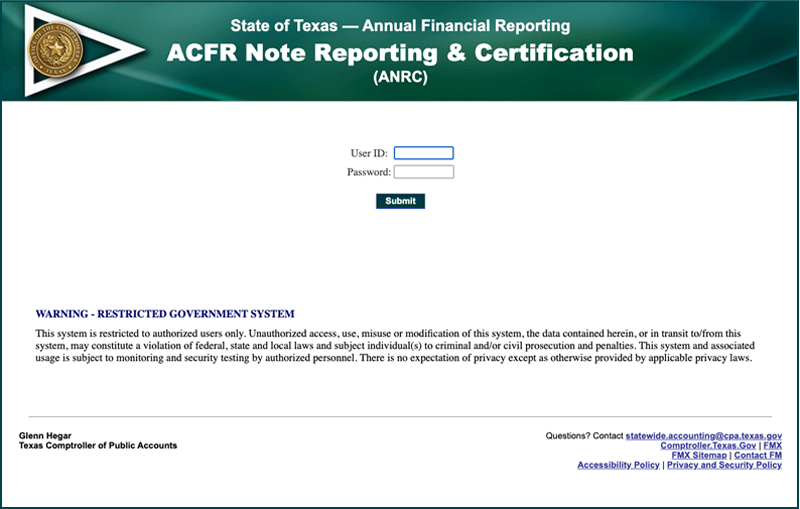
- Enter your
USER ID.
Your User ID is the same as your ACID used to access the Comptroller’s mainframe and USAS. - Enter your
PASSWORD.
This is your USAS password. - Click Submit to enter ANRC.
If your ANRC security access is denied and an error message displays, contact your agency’s security coordinator.
Selecting an Agency and Choosing Certification [+]
The agency name(s) and number(s) are automatically retrieved from the security access permissible by your User ID. If you have access to multiple agencies, a drop-down menu displays a list of agencies for which you have access.
- Select the agency from the drop-down menu.
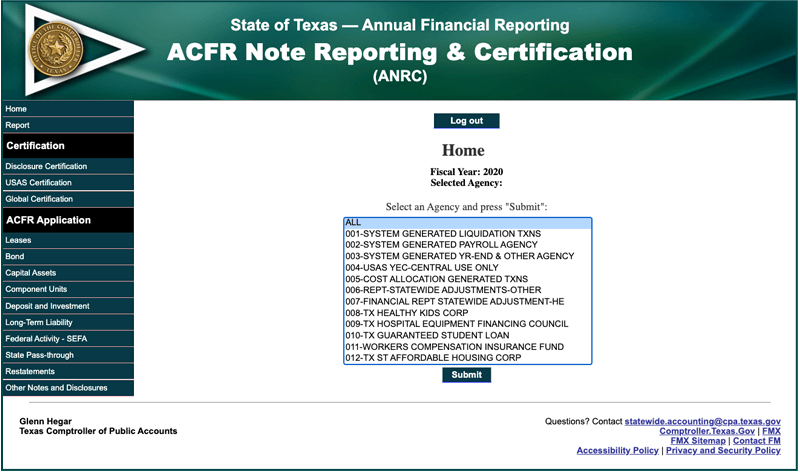
- Click Submit.
The screen refreshes and displays the selected agency. - Click an applicable certification under the Certification section of the left navigation menu.
Certification [+]
Note: All three certifications in ANRC (Disclosure, USAS and Global) must be completed.
- Click Disclosure Certification to view the agency’s certification status.
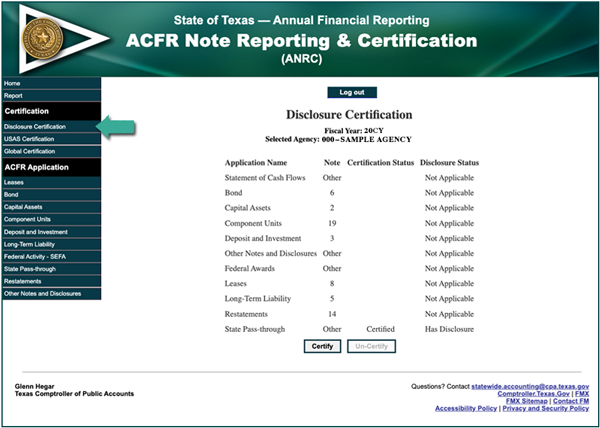
- Verify that all applicable ACFR applications are certified. If a web application has no activity, Not Applicable message displays under the Disclosure Status.
- Click Certify.
- Click USAS Certification.
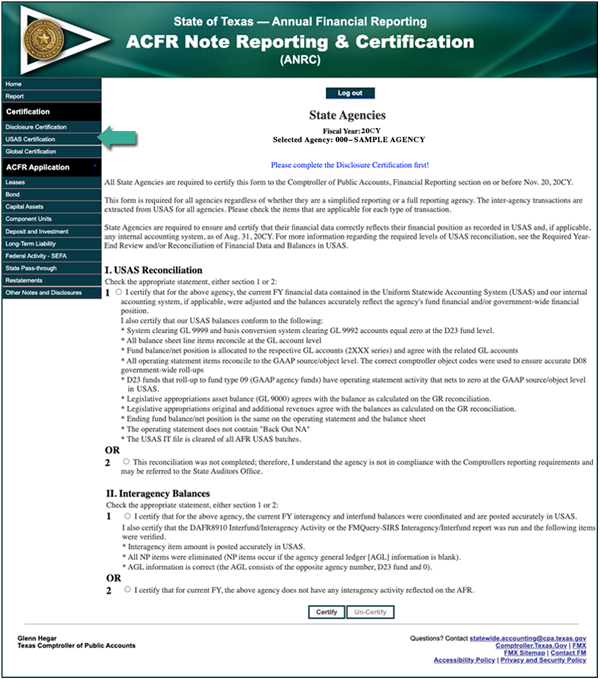
- Each agency is required to ensure and certify that its financial data correctly reflects its financial position as recorded in USAS and (if applicable) any internal accounting system, as of Aug. 31, 20CY.
- Click Certify.
- Click Global Certification.
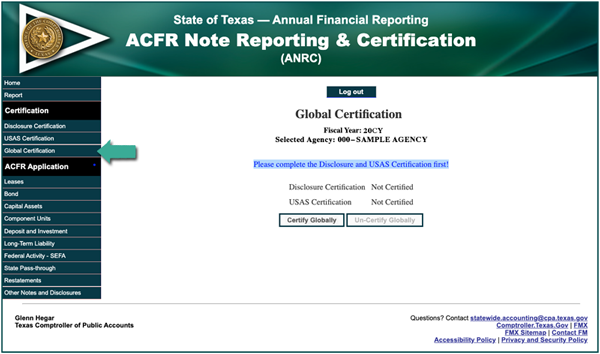
- In order to perform a global certification, all of the agency’s disclosures and USAS certifications must be completed first.
- Click Certify Globally.
ANRC for Consolidated University Systems [+]
Each consolidated university system (Agency numbers 792, 793, 794, 795, 797, 798 and 799) must enter the information for all of its component universities in summary as described above.
IMPORTANT: Components of university systems must not use ANRC.
Report [+]
To view a report:
- Click Home in the left navigation menu.
- Select the agency from the drop-down menu.
- Click Submit.
The screen refreshes and displays the selected agency. - Click Reports in the left navigation menu.