TINS Direct Deposit
How Do You Know What To Click?
Menu
The left navigation menu provides easy access to all areas of the course. Feel free to move around in the course to view or review information. The course exam will be based on all of the information covered, so be sure not to skip anything.
No matter where you are in the course, the current lesson title and name of the page you are viewing are highlighted in the left navigation menu.
Page names you haven't yet viewed are in bold type.
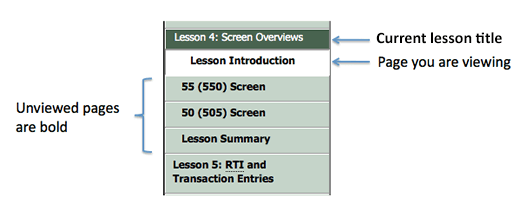
Next: Link
Each page in the training topic gives you some information and guides you on to the next page. You were guided to this page by the Next: link at the bottom of the previous page.
Tips Box
The Tips Box is in the upper-right of every page. At a minimum it contains acronyms used in the course. You may find other information there as well, depending on the content being covered on the page you're viewing. Don't worry, if something new is listed in the Tips Box, we'll tell you to take a look.
Icons
We use the following icons in the training.
| When you see this… | It means that… |
|---|---|
|
|
clicking this link will open a new browser window or tab. |
|
|
clicking this link will open a PDF document. |
Ready to get started? Let's go…
Next: Objectives