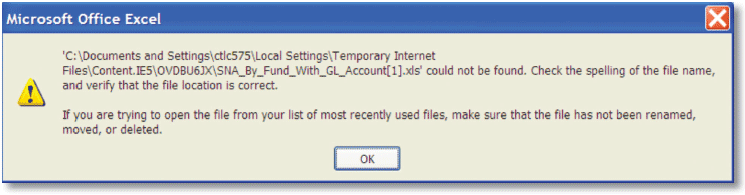FMQuery – SIRS Navigation Guide
Section 5 - Error messages
Password issues for confidential reports
You must change your FMQuery password every 90 days. FMQuery passwords must conform to Comptroller’s office standards. Your agency security coordinator can provide details.
To change your FMQuery password, click the Preferences button on the FMQuery/InfoView panel:
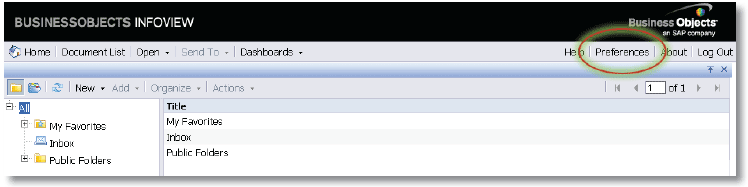
In the Preferences window, scroll down until you see Change Password. If this section of the page is closed, click the arrow next to Change Password to open it.
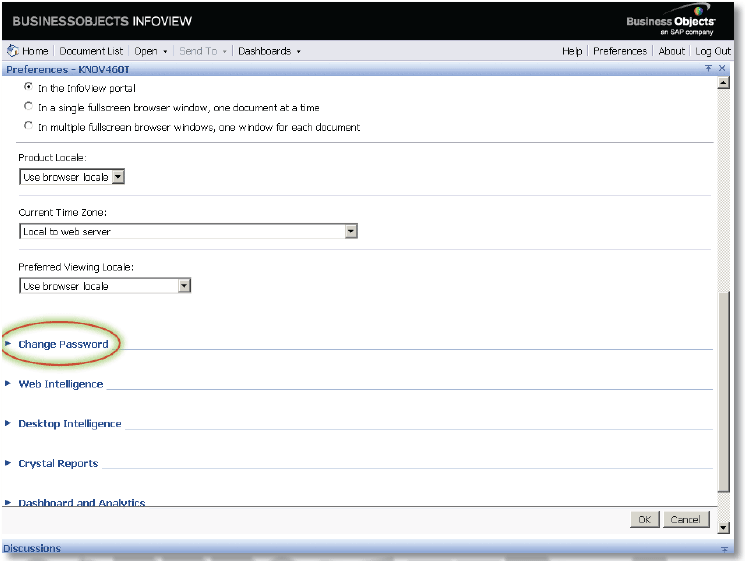
In the Change Password section, enter your old password, and enter your new password twice in the fields provided. Then click OK to process the change.
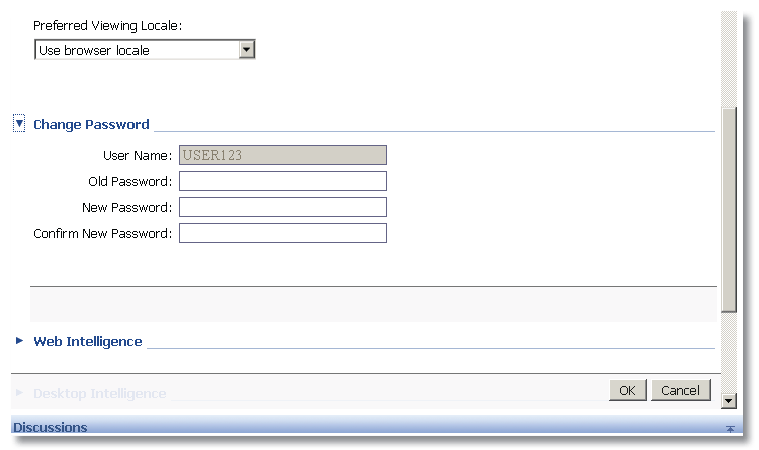
FMQuery security contacts
If your FMQuery password needs to be reset, email ssa.security@cpa.texas.gov.
Timeout errors
Remember, your session will expire after 15 minutes of no server activity. There are two timeout errors. If you receive the first type of error, you must close all browser windows (even those not connected to FMQuery) and log in once again.
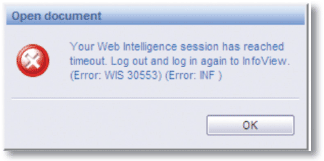
The second type of error occurs when you try to proceed with an operation after your FMQuery session has timed out. If you get this error, quit your browser completely and access the FMQuery – SIRS menu page again. You may be required to re-enter your login credentials and re-submit your report request.
Downloads blocked
Internet Explorer will prevent downloads from unknown sites. Select the yellow information bar that appears at the top of the browser window and allow downloads to your computer from this site.
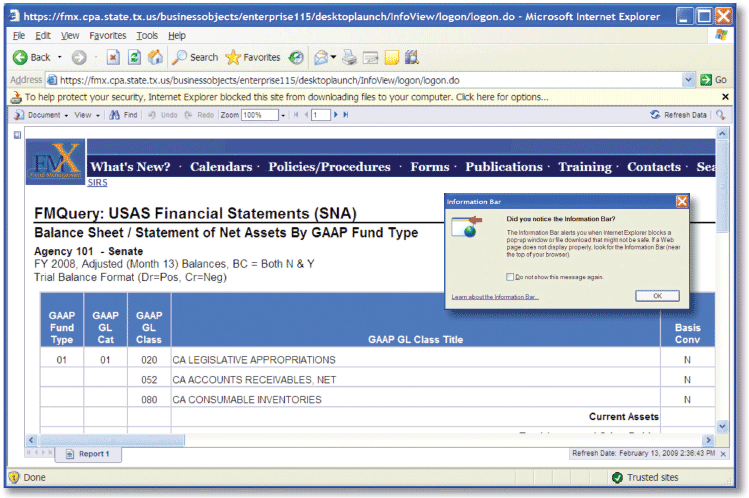
Download security error
You may receive an error similar to this if you try to open an FMQuery document directly into Excel without saving it first. Save the file first, then open it.