FMQuery – SIRS Navigation Guide
Section 3 – Viewing confidential reports
Overview
To access the confidential reports, there is an additional level of security. You will be prompted to enter your user ID and FMQuery password in order to access confidential reports.
Getting an FMQuery password
To obtain an FMQuery password, submit a request for a new ‘FMQuery’ password via email to ssa.security@cpa.texas.gov. Include your login ID in the email.
Logging in
- Go to the SIRS Main Menu.
- Under the Reports Containing Confidential Information subheading on the menu, choose “Access Confidential Reports.”
- When this screen appears, enter your user ID and your FMQuery password.
- Select “Enterprise” from the Authentication drop-down menu.
Note: If you have entered a temporary password, change your password when prompted. Follow the same rules that apply to the Comptroller mainframe passwords.
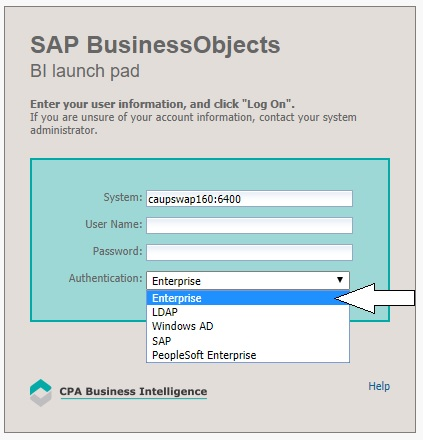
Finding the Report You Need
After you log in, the FMQuery/SAP Business Objects InfoView panel appears. You can access confidential reports in a couple of ways:
-
On the Home tab, click Dashboards on the menu to see if there are any reports you can access.
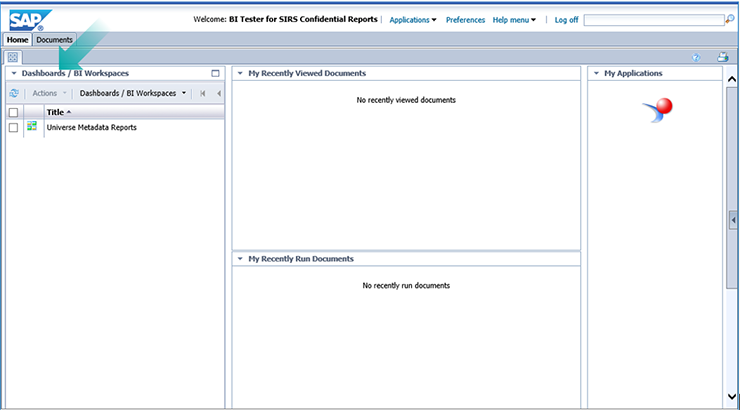
-
Select the Documents tab and open Public Folders to see what folders and reports are accessible there.
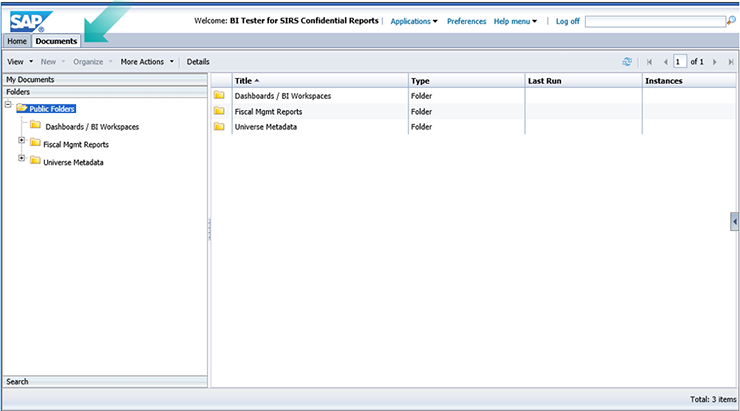
-
Open the Fiscal Mgmt Reports folder by selecting the + sign, then drill down to the SIRS and SIRS Custom (USPS Confidential) subfolders to see the available reports.
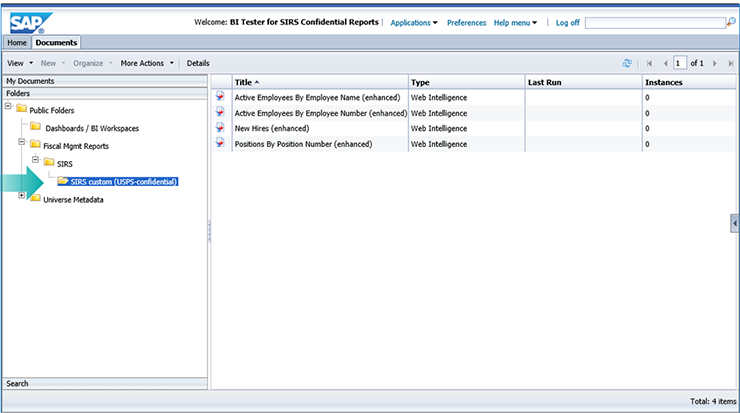
- You can now select and launch a report in one of three ways:
- Double-click it.
- Right-click and select View.
- Select View from the View Menu.
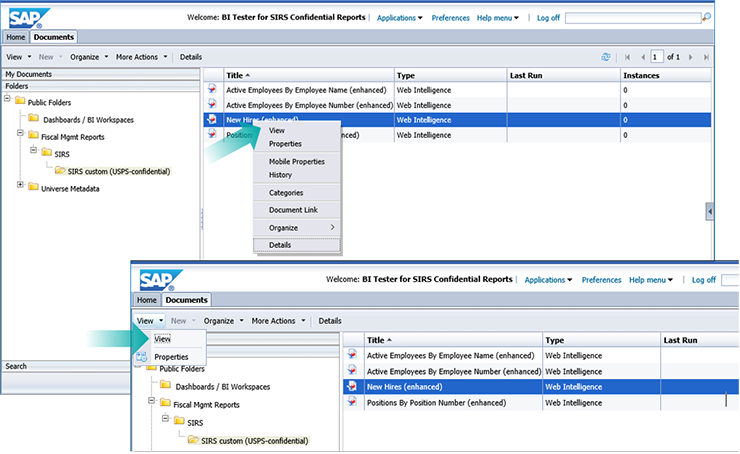
Finding the Report You Need
-
To view a report you have saved in your favorites, click the Documents tab on the top menu.
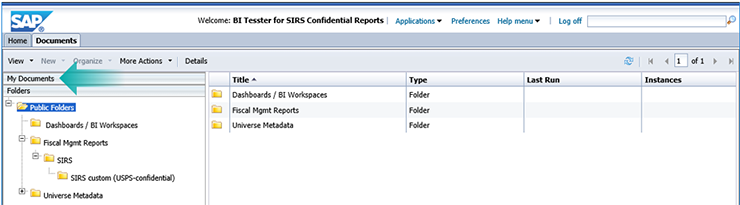
-
The “My Favorites” folder will appear in the left panel.
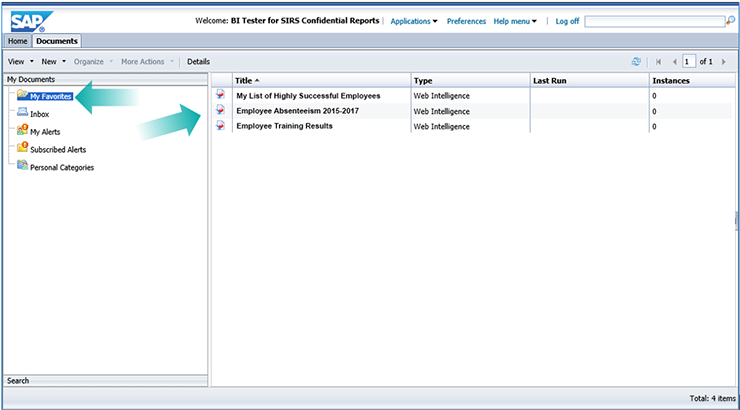
- Select and launch a report.