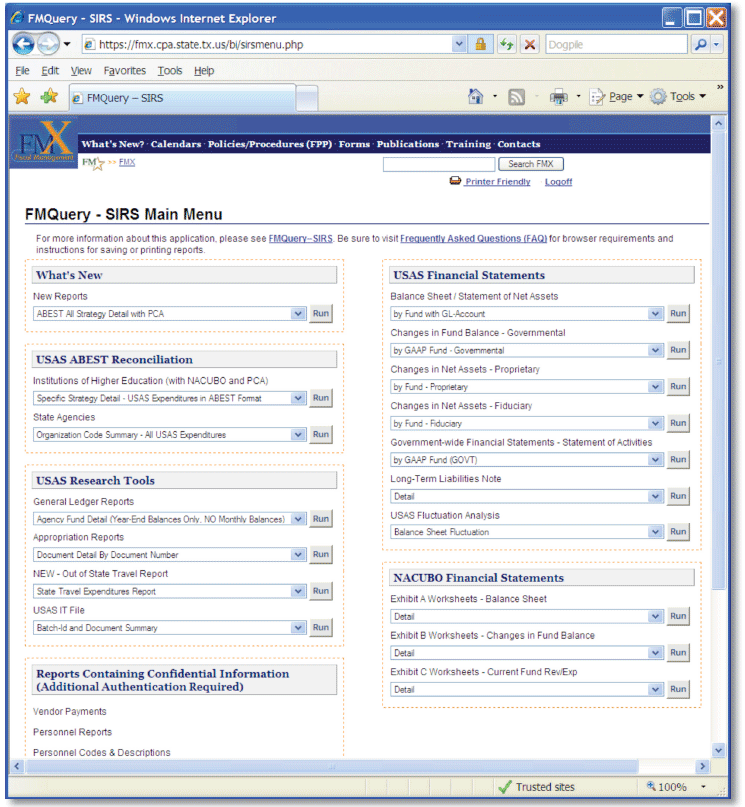FMQuery – SIRS Navigation Guide
Section 1 – Introduction
Overview
FMQuery – SIRS allows users with appropriate security to generate predefined ad hoc reports from the Uniform Statewide Accounting System (USAS) and Uniform Statewide Payroll/Personnel System (USPS). These reports assist agencies with ABEST reconciliation, annual financial report preparation, and payment or personnel record research.
FMQuery is a business intelligence tool by Business Objects. The State Internet Reporting System (SIRS) is one of the applications of this tool.
See the FMQuery – SIRS page for current information about FMQuery – SIRS.
Note: The monthly Appropriation Information Management (AIM) reports that agencies use to monitor appropriations are available on the AIM Reports page.
Security requirements
Non-confidential reports are available without logging in. Access to confidential reports requires an FMQuery user ID and password. Contact your agency’s security coordinator (Comptroller user ID required) to request access.
Browser and system requirements
Supported browsers
FMQuery is best viewed with one of the following browsers.
PC users
- Internet Explorer 6.0 SP1
- Internet Explorer 6.0 SP2
- Internet Explorer 7.0
- Firefox 2.0
Mac users
- Safari 1.3
Opera and Internet Explorer 9.0 not supported.
Note: Older and newer versions of these browsers may also be used but may affect the reliability of certain functions.
Java requirements
Your browser settings must be enabled for JavaScript and cookies. If your browser is set to block pop-ups, you may need to turn this feature off to use FMQuery.
Your browser must have Java Runtime Environment installed and enabled. Supported versions are 1.4.2, 1.5 and 1.6.
Note: On some computers with two monitors, FMQuery will operate only on the primary monitor.
Security settings
You may get security warnings when starting FMQuery. When prompted to trust Business Objects, you can select Yes with no reservations.
Certain security settings for Microsoft Internet Explorer may prevent you from downloading PDF and Excel files.
To enable saving files:
- Start FMQuery in your browser
- Select Tools, then Internet Options.
- Select the Security tab.
- Select the Web content zone noted on the lower right corner of your Internet Explorer browser.
- Select Custom Level. The Security Settings dialog box will open.
- Scroll down to Downloads and enable Automatic prompting for file downloads.
- Click OK to close the Security Settings dialog box.
- Click OK to close the Internet Options dialog box.
Note: These instructions are for Microsoft Internet Explorer version 6, but the concept can be applied to other versions and browsers.
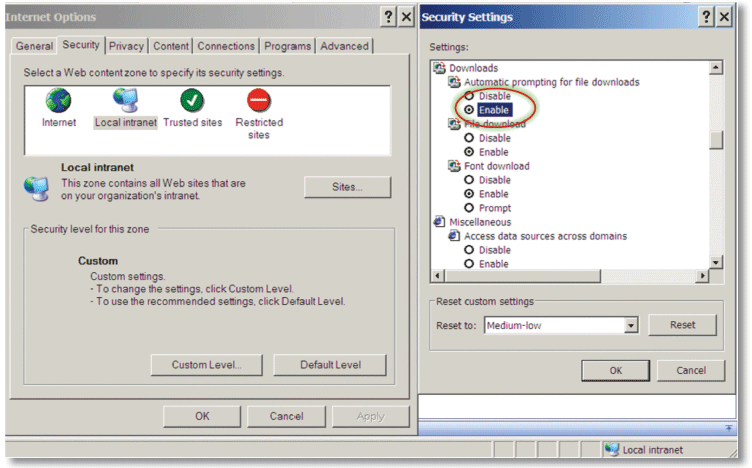
Timeout
Your FMQuery – SIRS session times out after about 15 minutes of no server activity, and you will have to log in again.
Note: To prevent losing your work when the system automatically times out, remember to finish running your query and then save the report as soon as possible onto your computer.
Confidential vs. non-confidential reports
Non-confidential reports are available without a user ID and password. FMQuery requires a login for reports that contain confidential information such as taxpayer ID numbers, confidential payments, personnel information or other sensitive data.
Confidential reports include:
- Vendor Payments
- Personnel Reports (USPS only)
- Personnel Codes and Descriptions (USPS only)
Here is the FMQuery – SIRS Main Menu: